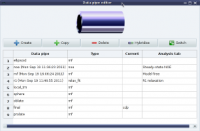Difference between revisions of "User:Troels Emtekær Linnet"
Jump to navigation
Jump to search
| (3 intermediate revisions by the same user not shown) | |||
| Line 70: | Line 70: | ||
yCAR_ppm = 118.078 | yCAR_ppm = 118.078 | ||
</source> | </source> | ||
| − | |||
| − | |||
| − | |||
| − | |||
| − | |||
| − | |||
| − | |||
| − | |||
| − | |||
| − | |||
| − | |||
| − | |||
| − | |||
| − | |||
| − | |||
| − | |||
| − | |||
| − | |||
| − | |||
| − | |||
| − | |||
| − | |||
| − | |||
| − | |||
| − | |||
| − | |||
| − | |||
| − | |||
| − | |||
| − | |||
| − | |||
| − | |||
| − | |||
| − | |||
| − | |||
| − | |||
| − | |||
| − | |||
| − | |||
| − | |||
| − | |||
| − | |||
| − | |||
| − | |||
| − | |||
| − | |||
| − | |||
| − | |||
| − | |||
| − | |||
| − | |||
| − | |||
| − | |||
| − | |||
| − | |||
| − | |||
| − | |||
| − | |||
| − | |||
| − | |||
| − | |||
| − | |||
| − | |||
| − | |||
| − | |||
| − | |||
| − | |||
| − | |||
| − | |||
| − | |||
| − | |||
| − | |||
| − | |||
| − | |||
| − | |||
| − | |||
| − | |||
| − | |||
| − | |||
| − | |||
| − | |||
| − | |||
| − | |||
| − | |||
| − | |||
| − | |||
| − | |||
| − | |||
| − | |||
| − | |||
| − | |||
| − | |||
| − | |||
| − | |||
| − | |||
| − | |||
| − | |||
| − | |||
| − | |||
| − | |||
| − | |||
| − | |||
| − | |||
| − | |||
| − | |||
| − | |||
| − | |||
| − | |||
| − | |||
| − | |||
| − | |||
| − | |||
| − | |||
| − | |||
| − | |||
| − | |||
| − | |||
| − | |||
| − | |||
| − | |||
| − | |||
| − | |||
| − | |||
| − | |||
| − | |||
| − | |||
| − | |||
| − | |||
| − | |||
| − | |||
| − | |||
| − | |||
| − | |||
| − | |||
| − | |||
| − | |||
| − | |||
| − | |||
| − | |||
| − | |||
| − | |||
| − | |||
| − | |||
| − | |||
| − | |||
| − | |||
| − | |||
| − | |||
| − | |||
| − | |||
| − | |||
| − | |||
| − | |||
| − | |||
| − | |||
| − | |||
| − | |||
| − | |||
| − | |||
| − | |||
| − | |||
| − | |||
| − | |||
| − | |||
| − | |||
| − | |||
| − | |||
| − | |||
| − | |||
| − | |||
| − | |||
| − | |||
| − | |||
| − | |||
| − | |||
| − | |||
| − | |||
| − | |||
| − | |||
| − | |||
| − | |||
| − | |||
| − | |||
| − | |||
| − | |||
| − | |||
| − | |||
| − | |||
| − | |||
| − | |||
| − | |||
| − | |||
| − | |||
| − | |||
| − | |||
| − | |||
| − | |||
| − | |||
| − | |||
| − | |||
| − | |||
| − | |||
| − | |||
| − | |||
| − | |||
| − | |||
| − | |||
| − | |||
| − | |||
| − | |||
| − | |||
| − | |||
| − | |||
| − | |||
| − | |||
| − | |||
| − | |||
| − | |||
| − | |||
| − | |||
| − | |||
| − | |||
| − | |||
| − | |||
| − | |||
| − | |||
| − | |||
| − | |||
| − | |||
| − | |||
| − | |||
| − | |||
| − | |||
| − | |||
| − | |||
| − | |||
| − | |||
| − | |||
| − | |||
| − | |||
| − | |||
| − | |||
| − | |||
| − | |||
| − | |||
| − | |||
| − | |||
| − | |||
| − | |||
| − | |||
| − | |||
| − | |||
| − | |||
| − | |||
| − | |||
| − | |||
| − | |||
| − | |||
| − | |||
| − | |||
| − | |||
| − | |||
| − | |||
| − | |||
| − | |||
| − | |||
| − | |||
| − | |||
| − | |||
| − | |||
| − | |||
| − | |||
| − | |||
| − | |||
| − | |||
| − | |||
| − | |||
| − | |||
| − | |||
| − | |||
| − | |||
| − | |||
| − | |||
| − | |||
| − | |||
| − | |||
| − | |||
| − | |||
| − | |||
| − | |||
| − | |||
| − | |||
| − | |||
| − | |||
| − | |||
| − | |||
| − | |||
Latest revision as of 15:59, 28 November 2015
Troels Emtekær Linnet PhD student Copenhagen University SBiNLab
Contents
Tests
<include src="https://raw.github.com/Pymol-Scripts/Pymol-script-repo/master/cyspka.py" />
Test2
<include src="http://www.ietf.org/rfc/rfc1945" />
Test DPL imagecontainer=Screenshots
[[%PAGE%|thumb|185px|A random relax screenshot. See Screenshots.]]
SeriesTab
ls -v -d -1 */*.ft2 > allplanes.list
cd analysis_FT/int_corr_ft_method_all_awk/coMDD seriesTab -in peaks.dat seriesTab -in ../../peaks.dat -out allplanes_coMDD_ser.ser -list allplanes_coMDD.list
Test randomimagebycategor
Test
from math import pi
from lib import nmr
from lib.physical_constants import return_gyromagnetic_ratio
id = 'test'
H_frq = 900.0e6
B0_tesla = H_frq / return_gyromagnetic_ratio(nucleus='1H') * 2.0 * pi
print "B0 in Tesla:", B0_tesla
isotope = '15N'
yOBS_N15_rad_s = return_gyromagnetic_ratio(nucleus=isotope) * B0_tesla
yOBS_N15_ppm = nmr.frequency_to_ppm_from_rad(frq=yOBS_N15_rad_s, B0=H_frq, isotope=isotope)
print yOBS_N15_ppm
# Convert hz
offset_hz = 2100.
offset_ppm = nmr.frequency_to_ppm(frq=offset_hz, B0=H_frq, isotope=isotope)
print offset_ppm
#yOBS_rad_s = return_gyromagnetic_ratio(nucleus=isotope) * B0_tesla
#print yOBS_rad_s
#yOBS_ppm = nmr.frequency_to_ppm_from_rad(frq=yOBS_rad_s, B0=H_frq, isotope=isotope)
#print yOBS_ppm
# Center carriage In ppm
yCAR_ppm = 118.078